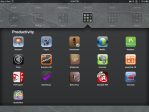Archive
Favorite iPad Apps for business
I’ve been using the iPad for about a year now and I’ve been part of a paperless pilot group for about 6 months and I find myself using a few apps for work more consistently than others.
As part of the group, we set about trying two different office type suites (DocsToGo and QuickOffice), two handwriting apps (Notes Plus and Penultimate), two PDF apps (iAnnotate PDF and PDF Expert), and two slightly different storage apps (Dropbox and Evernote). I’ve also, on my own, been trying out some utilities for network management (WiFiFoFum and iSSH), remote desktop capabilities (Veency and Citrix) as well as some file and use management software (System Info, iFile and App Stat) specifically for the iPad.
So, without further ado, I want to share with you the apps I find the most useful (in no particular order):
- Dropbox – desktop to mobile device syncing. Your files are kept in the cloud and a local copy is synced to whatever device you’re currently on. Just a great way of editing on the go. It’s free if you have less than 2GB of files, more if you exceed that.
- DocsToGo – Document editing – MS Word/PowerPoint/Excel for the iPad. Integrated with the aforementioned Dropbox to seamlessly save to your Dropbox location or to your Google Docs folder or locally. $14.99
- Winterboard (JB) – Allows modification and customization of icons, backgrounds, lockscreen among other things. Free
- Perfect Browser – Soooo much better than the Safari app that comes with it. True tabbed browsing, Desktop Browser Rendering, TOUCH Scroll, TV Video Out, Offline Pages, Private Mode, Precision Scrollbar, Printing, Multi-Touch Gestures, Fast Tab Switching, In-Page Search, Font Size Adjustment, Web Compression, Fullscreen & more. I only wish I can figure out how to set this to be the default browser. $2.99
- IMExchange 2 – Since the built in conduit for Exchange server doesn’t sync task lists, you need to purchase a third party app such as this. I also have Task Task which works fine but this app allows you to sync not just tasks but also Notes. It allows categories and works seamlessly with Exchange. They do this stupid thiing where it’s “free” but after a period of time, it just stops working until you cough up $7.99.
- Evernote – Similar to DropBox in that you store your data in the cloud. Slightly different in that items may be tagged for faster searching and you can “clip” web pages to store in your Evernote folder. You may also share your Evernote folder to others and, unlike Dropbox, there is no local folder copy on your device, just a cache of the items. Like Evernote, it’s free unless you exceed the set data amount per month downloaded and uploaded (as opposed to actual space used in the cloud – you get 60MB of downloads a month).
- Citrix – App that gives iPad owners secure access to all of their corporate Windows applications and desktops, making it easy to work from anywhere. Sluggish over 3G, better over WiFi, while it’s a “must have” app, it’s a “use in emergency only” app as it’s a tad cumbersome to navigate. Free
- Keynote – Apple app equivalent of MS PowerPoint and one of the few apps that will allow iPad 1 owners to (provided they have the VGA adapter) use a projector with the iPad. Super easy to use; however, while you can IMPORT PowerPoint files, you cannot save your work as a PowerPoint file unless you have the desktop version of Presentation. $9.99
- Appstat (JB) – Allows you to see what apps you use the most and the time spent having each app open. Apparently I check my mail and play Words with Friends a lot. Free
- iSSH – For techs only. Allows me to run an ssh session from my device. Supports VT100, VT102, VT220, ANSI, xterm, and xterm-color terminal emulator over SSH and telnet, integrated with a tunneled X server and VNC client. Awesome sauce. $9.99
- SBSettings (JB) – an add-on utility that eliminates the need to launch the settings app for everyday things like toggling the bluetooth connection or setting the device to airplane mode. A simple swipe of the finger brings up the app in the upper left corner of the screen which has toggles to quickly and easily switch things on and off. See image below. Free
- LockInfo (JB) – another tweak that modifies your lockscreen to show your unread emails, upcoming calendar appointments, texts, and other notifications. It’s an easy way to quickly check on your device notifications. $7.99 through Cydia
*note* items marked “JB” are apps only available to jailbroken iPads (see the Cydia app on homescreen).

- LockInfo
- Productivity Apps
- Home Screen
- SBSettings
- Utilities
- Jailbreak Apps